How To Fix It When Your Mouse Scroll Is Not Working?

Scrolling Speed Test
Here we have provided the simple scroll speed test to check how many pixels you can scroll per second.
Occasionally, in many games, you are required to scroll at a high rate to win the race! So that is the point we have provided a tool to practice and improve your mouse scroll speed. For that purpose, you need to tap on the scroll wheel box above and start scrolling, and you are good to go.
You can read more About our scroll wheel test tool below.
What Is The scroll wheel Test?
Scroll Wheel Test , also known as Just Scroll Test, is atool to perform a vertical scrolling of your mouse wheel and find out how many pixels you can scroll in one second. That is the simple but essential feature of being a professional player or a gamer.
Besides this, this scroll test tool helps you to find either your mouse is working fine or not. For instance, if you bought a brand new mouse for gaming and want to test its scrolling speed and scroll wheel performance , then at this point, this test is the best solution to identify it. Your final score depends on the scroll speed attained during the test interval.
It's common for a mouse wheel to suddenly stop scrolling. Before you throw your mouse in the trash, there are a few troubleshooting tips you can follow to get it working again.
Causes Of Mouse Wheel Not Scrolling
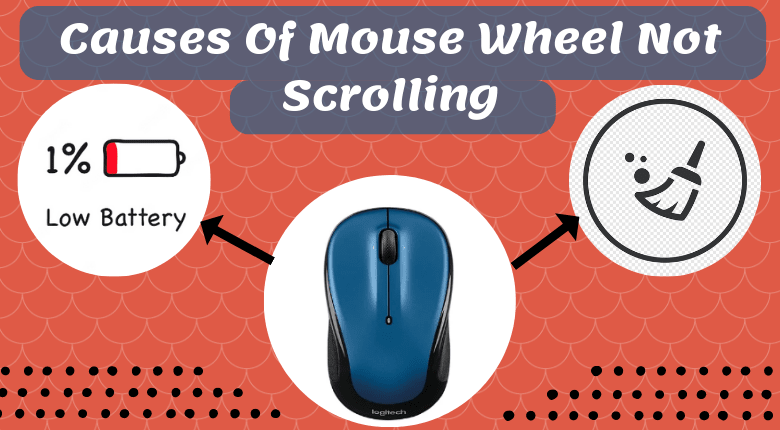
When the mouse won't scroll, there are two issues that most commonly cause it. The first is dust and dirt causing mechanical issues with the mouse wheel. The second is low battery issues on wireless mouse.
However, these aren't always the root cause. Other issues include incorrect mouse settings in the OS system settings, corrupt system files, or using a mouse that's incompatible with your operating system.
How To Fix A Mouse Wheel That's Not Scrolling?
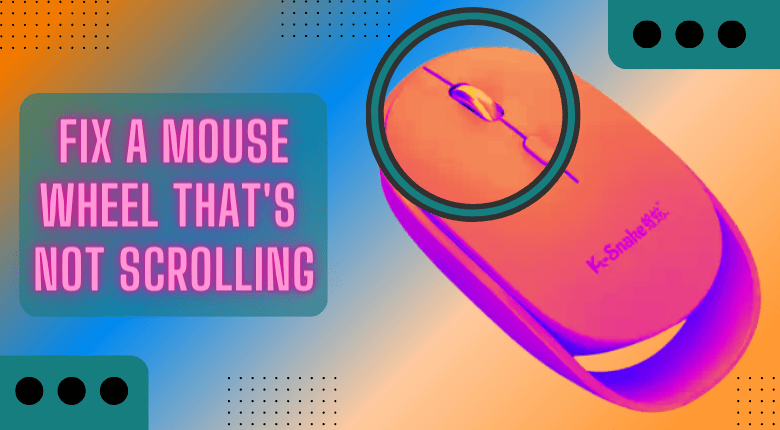
The issues below apply to all computer systems that use mice, including Windows 10 or macOS. In most cases, the fix involves the mouse itself. In other cases, the instructions will include steps for each operating system.
Before you get too far, are you only experiencing an issue with the mouse wheel not scrolling in Excel (a common issue)? If so, change the cursor movement in Excel so it's set up properly.
Reconnect the mouse: Before doing anything, make sure the issue isn't a temporary one. You can do this by disconnecting the mouse from the USB port and plugging it back in. Whenever you plug in a mouse, it restarts the mouse drivers and this alone could resolve the issue. You might even try using a different USB port. If you're using a wireless mouse, make sure you connected the mouse properly to your PC.
Replace the batteries: If you're using a wireless mouse, low battery power is the most common cause of strange mouse behavior. Whether the mouse wheel isn't scrolling or the mouse is otherwise acting erratically, swapping the batteries is a very quick and inexpensive way to rule out this cause.
You might also consider switching to rechargeable batteries so that you can always have fully charged batteries on hand that you swap out on a schedule. This way you don't have to wait until your mouse starts acting up before changing them.
Clean the mouse: Most modern mice don't have rollers to clean anymore, so the scroll wheel is the only mechanical part. It's the part prone to attracting dirt, dust, and food particles. These slip in through the cracks on the side of the wheel and can lead to the mouse scroll wheel not working. If your mouse is wireless, there are some special wireless mouse cleaning considerations to keep in mind.
Check the touchpad: Another common issue is mouse interference from something touching the touchpad on your laptop. This could be something as simple as water leaking from a cup nearby. You might even temporarily turn off your touchpad just to see if this fixes the problem.
Check mouse wheel settings: Each OS has unique settings to control the mouse wheel. If these change you could experience the mouse wheel not scrolling. Look through your mouse settings on your Windows 10 or Mac to ensure wheel scrolling is actually enabled and configured properly. If you're using a Mac, also check that the scrolling is set up in the direction you want.
Update mouse drivers: The most effective way to update your mouse driver is to download and install the latest mouse driver from the manufacturer's website. On a Windows 10 PC, open and check the Device Manager to ensure there isn't an exclamation mark next to the mouse driver after you've updated. If there is, you'll want to roll back the driver and try something else.
Before moving on to the final step, try using a different mouse to make sure that the issue is actually with your system and not a mouse hardware failure. You wouldn't want to take more drastic measures with your computer if all you need is to buy a new mouse.
Fix corrupt system files: At this point, it is possible your system files may be corrupt. Before you try anything drastic, make sure you've installed the latest system updates for Windows 10 or installed Mac OS updates from the Apple App Store. Next, try to perform an automatic repair for Windows 10. If all else fails, you may need to do a full Windows 10 system restore or a clean install of Windows if you don't have a recovery backup. If you're using a Mac, you may need to do a full Mac OS re-install.
FAQ
How do you scroll with the Apple Mouse?
To scroll with Apple Magic Mouse, slide one finger up or down the mouse. There's no scroll button.
Why does my mouse scroll wheel jump?
The mouse scroll wheel usually jumps up and down when you need to update drivers or adjust the wheel settings. To slow down the wheel speed in Windows, go to Control Panel > Mouse > select the Wheel tab and lower the Horizontal Scrolling number. Next, select the Pointer Options tab and deselect the Hide pointer while typing.
What is a good scroll depth?
What is a good scroll depth? A best practice is to use your scroll depth benchmarks. Short-form content of 1250 words per page and under; a scroll depth of 50% would be good, whereas, for Long-form content of 2000 words or more per page, a 75% scroll depth would be acceptable.
What is 2 finger scrolling?
Two-finger scroll is dragging two fingers, typically the index and middle finger, across any part of a laptop's touchpad to scroll. Scrolling refers to the act of moving the visual portion of a web browser or application window vertically or horizontally.
Where is Scroll Lock located?
Sometimes abbreviated as ScLk, ScrLk, or Slk, the Scroll Lock key is found on a computer keyboard, often located close to the pause key. The Scroll Lock key was initially intended to be used in conjunction with the arrow keys to scroll through the contents of a text box.
